The FaxPress Outlook Direct transport periodically polls the FaxPress queues for incoming faxes, and can notify the user of personal faxes received on the FaxPress. If your telephone system employs some kind of automatic DTMF, DID, or assigned line routing that provides you with a personal fax number, the transport will send you an e-mail notice when a new fax is found in the user’s mailbox. Faxes can be received as either TIF, PDF or DCX files attached to the email notice, or viewed from FaxPress.
Your FaxPress transport’s Incoming Faxes tab (see Configuring Outlook Direct) allows you to configure the email notices to be received with or without the fax attached, select file format, to specify the number of notices the transport can send in a specified amount of time (if you receive a large amount of faxes, you may want to set this parameter so that these transmissions do not dominate processor time on the workstation), and also allows you to forward or simply print incoming faxes.
If your network does not employ some kind of automatic DTMF, DID, or assigned line routing that provides you with a personal fax number, all incoming faxes will be stored in the FaxPress’ Unaddressed mailbox. The administrator then assigns a router, operator, or Administrator-privileged user to route the unaddressed faxes to the appropriate client mailbox.
Using the Castelle FaxPress Tools
Outlook Direct extends Outlook’s user interface by adding the Castelle FaxPress Tools to your mail client’s Tools menu.
Use the Castelle FaxPress Tools to:
| ■ | customize your fax transmission settings |
| ■ | directly view and manipulate the incoming and outgoing fax queues on the FaxPress server. |
Configuring your Fax Settings
Fax settings are configured through the FaxPress Transport Properties, allowing you to store, forward, and/or print incoming faxes. The time to send, what cover page to use, and the handling of failed faxes are also specified in the Transport Properties.
To access your account’s Transport Properties:
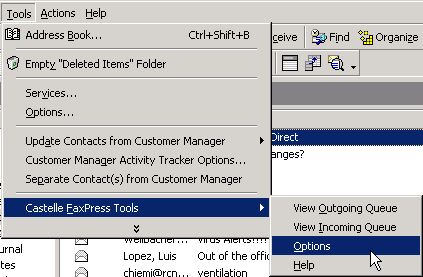
From your inbox, select Tools>FaxPress Tools>Options.
The Castelle FaxPress Transport Properties will appear with the FaxPress Login tab selected.
Viewing Incoming and Outgoing Faxes
The Castelle FaxPress Tools menu also allows you to directly view and control faxes, according to your privilege level, in the incoming and outgoing FaxPress fax queues. Faxes are viewed with the default Imaging for Windows fax viewer
To view the incoming and outgoing fax queues from your Outlook client inbox:
| 1. | Select Tools>Castelle FaxPress Tools. |
| 2. | Choose View Outgoing Faxes or View Incoming Faxes. The utility logs onto the FaxPress server with FaxPress account information from the user’s FaxPress Outlook Direct profile. Either the Outgoing Fax list or the Incoming Fax list from FaxPress is displayed. The user is granted the same privilege level as in FaxPress. |
To exit the list, close the list or the FaxPress window. The utility then logs off the FaxPress.
|
FaxPress Enterprise & Enterprise Redundant WebHelp
Last Updated: 11/1/2007
E-mail this page |
Castelle 855 Jarvis Drive, Suite 100 Morgan Hill, CA 95037 Toll-free 800.289.7555 Tel 408.852.8000 Fax 408.852.8100 |